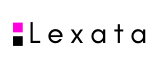Initial steps
SEDI issuers and their reporting insiders must take certain initial steps before they will be able to file information on SEDI.
SEDI Issuers: As a SEDI issuer (or agent of a SEDI issuer), you need to
- ensure your existing SEDAR profile is accurate and complete
- register on SEDI
- file an issuer profile supplement including information about your outstanding securities and related financial instruments that may be held by your reporting insiders
Reporting Insiders: As a reporting insider (or agent of a reporting insider) of a SEDI issuer, or any other person required under securities legislation to file insider reports in relation to a SEDI issuer, you need to
- register on SEDI
- file an insider profile
- file an initial insider report within 10 days of becoming a reporting insider disclosing the reporting insider’s
(a) beneficial ownership of, or control or direction over, whether direct or indirect, securities of the reporting issuer, and
(b) interest in, or right or obligation associated with, a related financial instrument involving a security of the reporting issuer.
For more information on registering on SEDI, please see section 2.1 General under Part 2 Registration.
Ongoing requirements
After the initial SEDI registration, profile and initial report are filed, SEDI issuers and their reporting insiders have ongoing obligations and must take certain steps on a continuous basis.
SEDI Issuers: As a SEDI issuer (or agent of a SEDI issuer), your ongoing obligation is to
- file issuer event reports (to report stock dividends, stock splits, etc.)
- amend your profile supplement if there is any change in the information disclosed.
SEDI issuers may also choose to file issuer grant reports to report grants of securities and related financial instruments to reporting insiders. For more information on issuer grant reports, see section 3.4 Issuer Grant Report.
Reporting Insiders: As a reporting insider (or agent of a reporting insider) of a SEDI issuer, or any other person required under securities legislation to file insider reports in relation to a SEDI issuer, your ongoing obligation is:
- within five [FN 5] calendar days of any of the following changes, to file an insider report disclosing a change in the reporting insider’s
(a) beneficial ownership of, or control or direction over, whether direct or indirect, securities of the reporting issuer, or
(b) interest in, or right or obligation associated with, a related financial instrument involving a security of the reporting issuer.
- Amend your insider profile if there is any change in the information disclosed.
FN 5 Prior to November 1, 2010, within 10 calendar days.