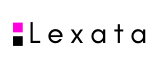Browser Back Button -Try not to use your browser ‘Back’ button to navigate on SEDI. Where it affects system operability, SEDI will disable the use of your browser’s ‘Back’ button. In these instances, clicking the browser ‘Back’ button will not return you to a prior screen – you will remain on the current screen. Alternatively, SEDI will bring you to a screen indicating that you have performed an unauthorized sequence of actions. You can try to exit from this screen by clicking any of the primary or secondary navigation buttons available on the screen (i.e., insider report, insider profile, file insider report, amend or delete insider report, etc.). Depending on the navigation button selected, SEDI will take you out of the “unauthorized sequence of actions” screen to the applicable SEDI screen.
- Browser Stop Button -If for any reason you click the browser ‘Stop’ button, you must click the browser ‘Refresh’ button in order to proceed.
- Cancel Button -The ‘Cancel’ button will delete all information previously entered and will cancel the current option. For example, if you selected ‘Create insider profile’ and decide in mid-process that you prefer another option, you would click the – Cancel’ button. SEDI would display the previous option you had selected.
- Certify Button -The ‘Certify’ button is used to confirm that the information filed electronically is true and complete in every respect. In the case of a filing agent, the certification is based on the agent’s best knowledge, information and belief.
- Language -The SEDI site is fully bilingual (French and English). You can change to the other language within the site by returning to the ‘Welcome‘ page and clicking the appropriate language button available from the main navigation bar (top right portion of the screen).
- Next Button -The ‘Next’ button appears when SEDI prompts you to proceed to the next screen.
- No Draft Capability -SEDI has no draft capability. Make sure you have all the necessary information with you before you begin to file. For security reasons, if you stop entering information on SEDI for more than 20 minutes you will lose all the information you just entered. If you close the browser without properly logging-out, you will be temporarily locked out of SEDI for 30 minutes. You will have to log in and enter the information again.
- ‘Not Applicable’ Checkbox -All SEDI fields are mandatory, except for certain search criterion fields in the public reports. If the fields do not apply in your case, place a check mark in the ‘Not Applicable’ checkbox.
- Printer Friendly Version Button -Use the ‘Printer friendly version’ button to display a separate browser window with pre-formatted data that was previously entered. SEDI will trigger a print window offering you print options.