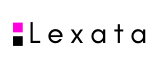CAUTION: Lexata's content was last updated in 2024 and may not reflect current securities regulatory requirements.
- After entering all the information, including your confidential question and answer, you click ‘Next’.
- SEDI will then display the Register as a SEDI user -Accept terms of use -SEDI user page.
- Read the Terms of Use -SEDI user and the Collection and use of personal information notice and click ‘Accept’.
- SEDI will then display the Register as a SEDI user -Certify and submit registration information -Form 55-102F5 page. Click ‘Certify’. SEDI will then display the Certification page. Click ‘OK’.
- SEDI will then display the Register as a SEDI user -Conditional registration completed page, which will list your SEDI user ID and password. While on this screen, you can either write your SEDI user ID and password down or click on the ‘Print’ button on your browser bar at the top of the page to get a screen print with your SEDI user ID and password. (Note that passwords are case-sensitive. It is recommended that you keep them in a confidential secure place.) You will need them to log on to SEDI in the future.
- To complete your SEDI registration, click ‘Printer friendly version’ to get a copy of your registration form. You will not get your password on this printout.
- Sign your registration form and then either fax, deliver or courier it to the SEDI operator using the appropriate address or fax number listed on the form. The SEDI operator will then validate it.